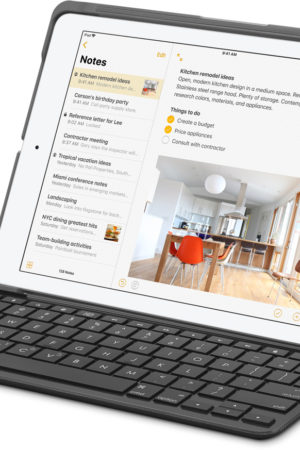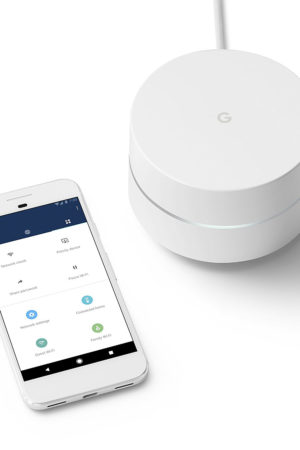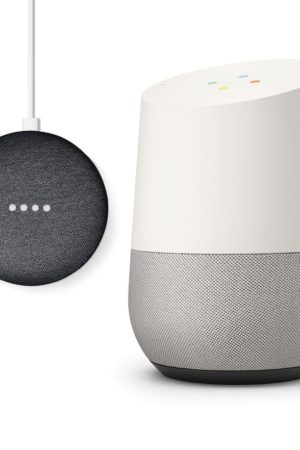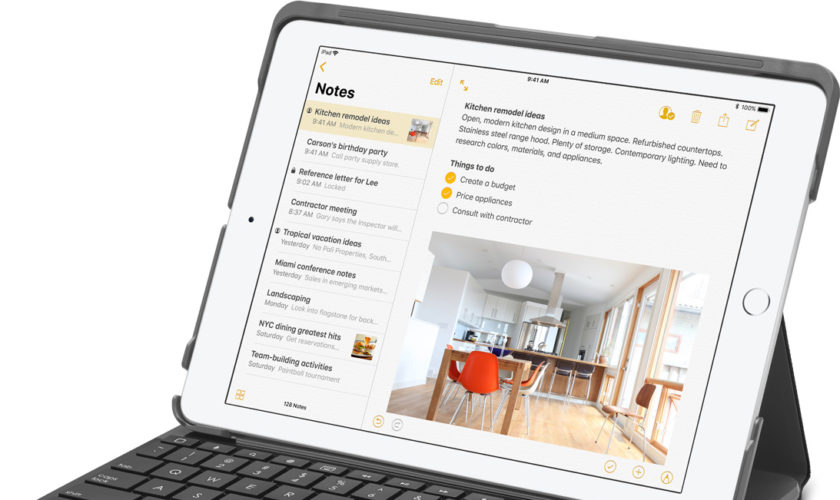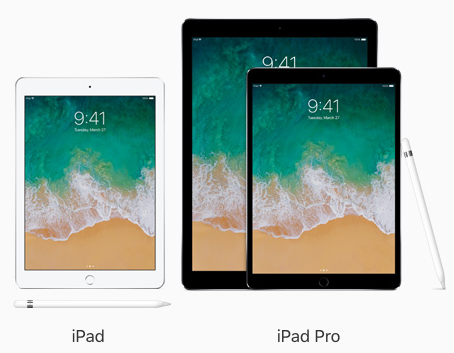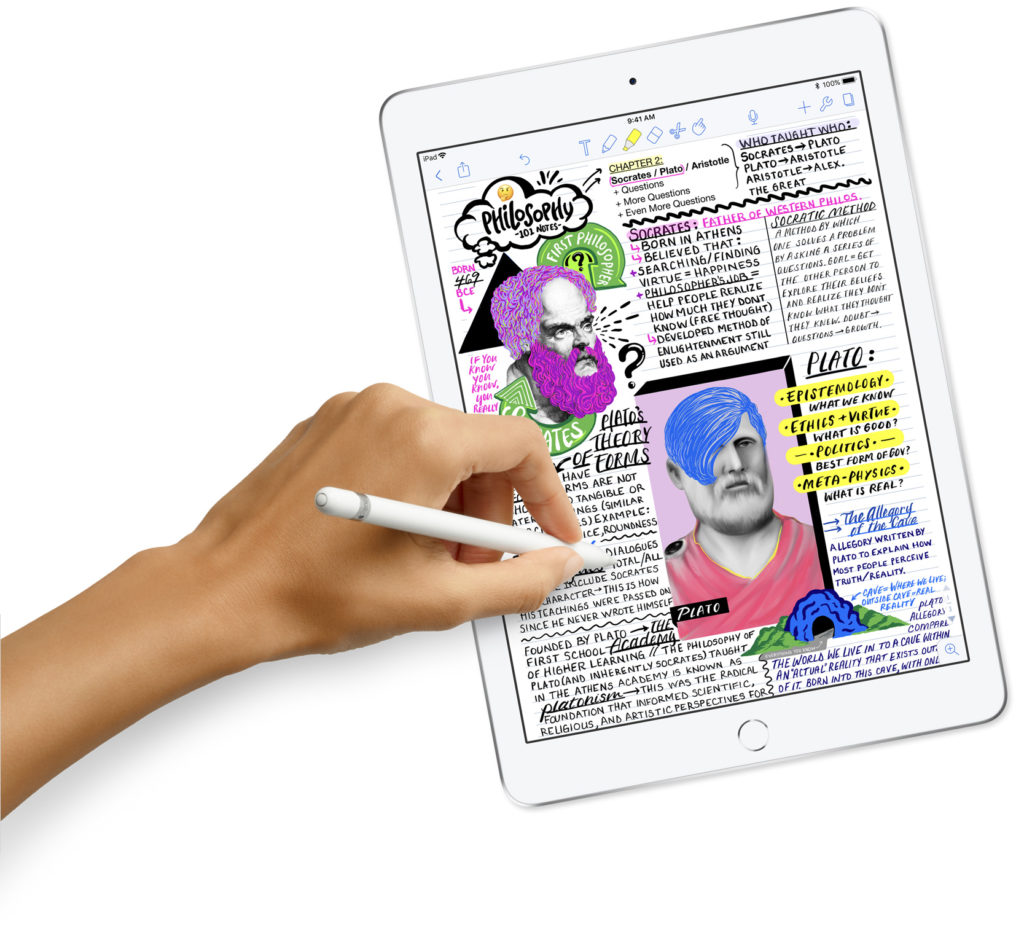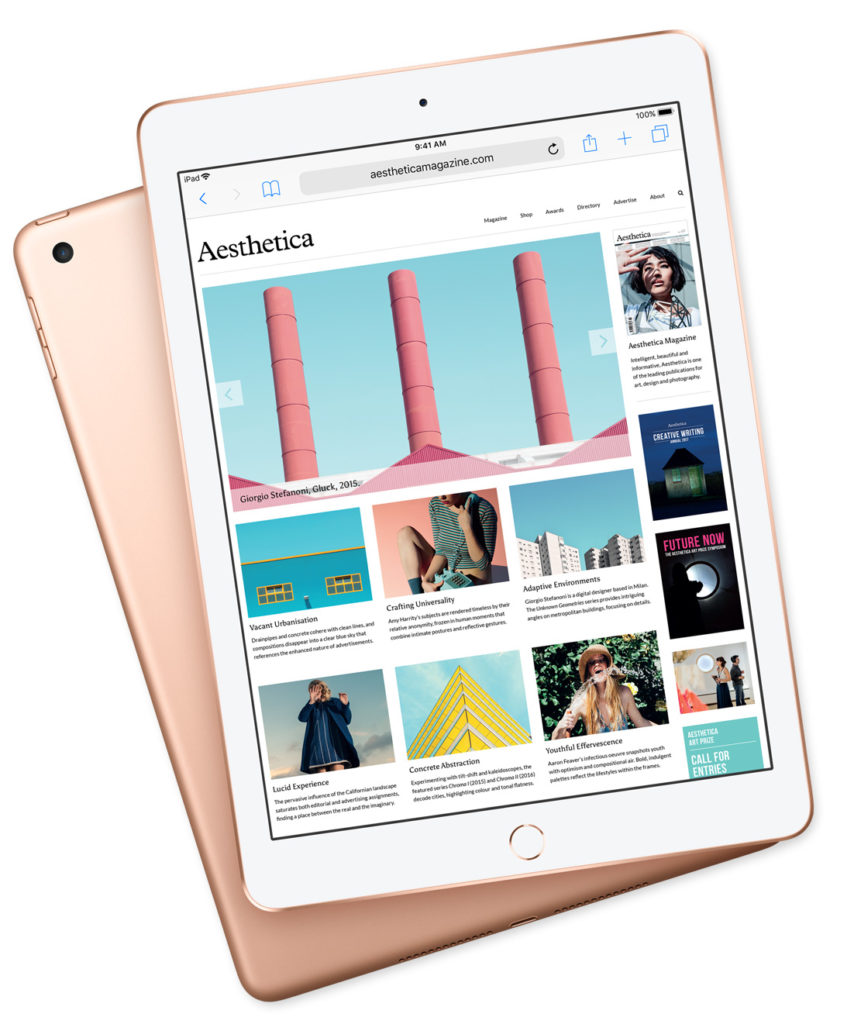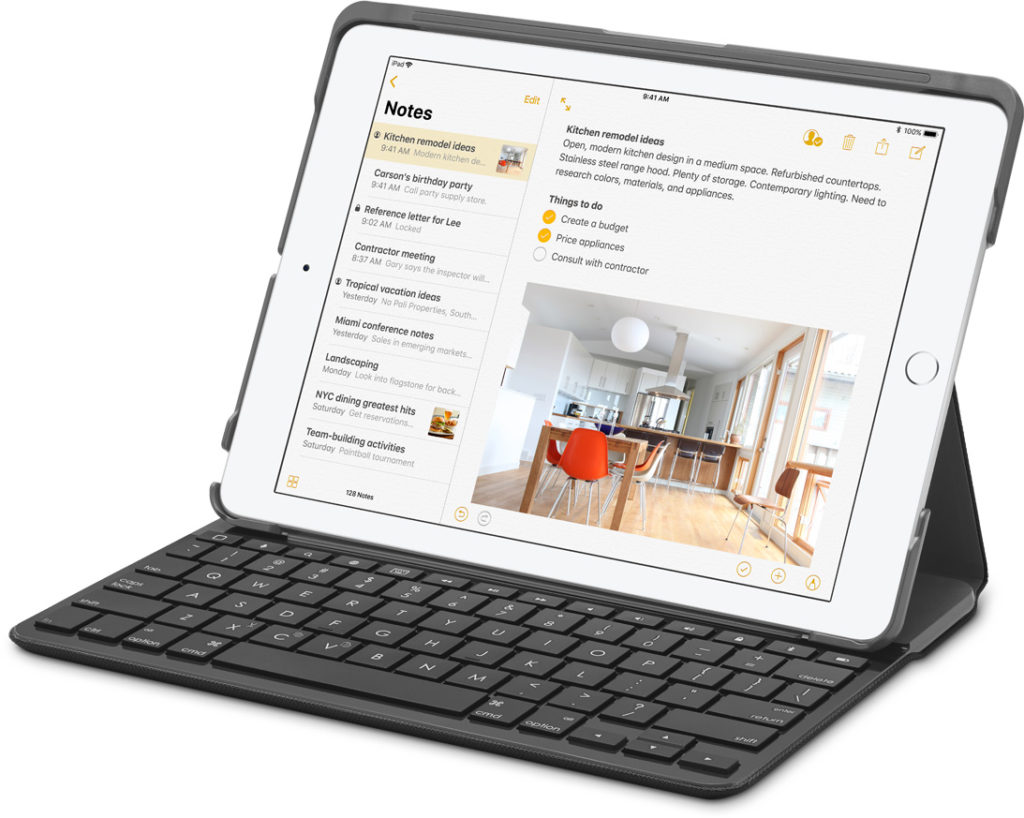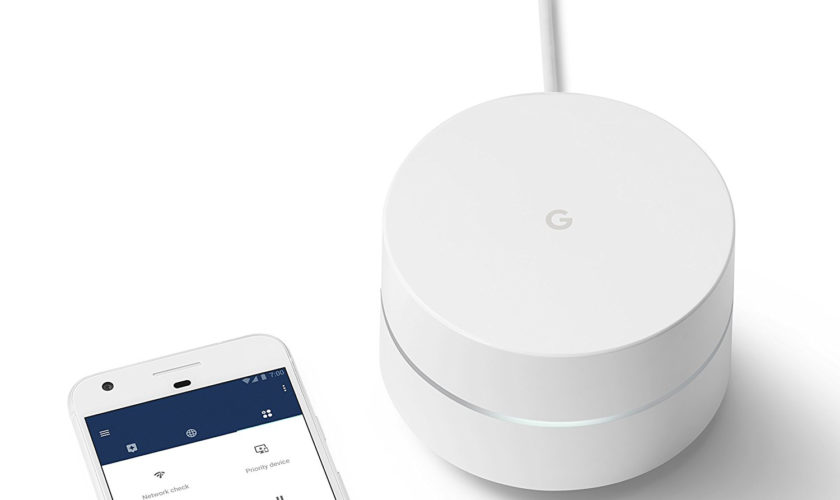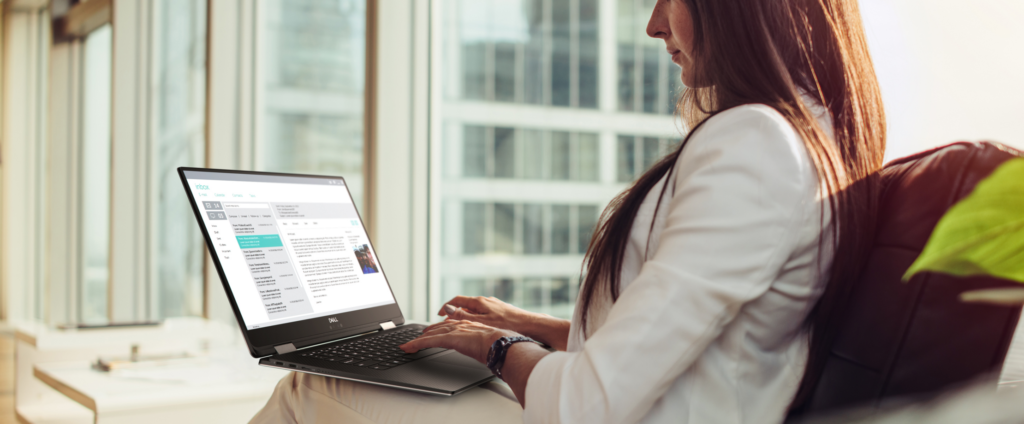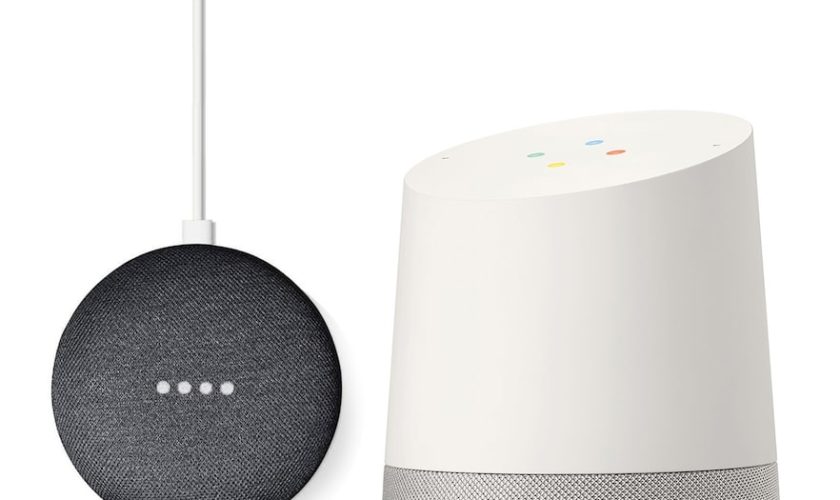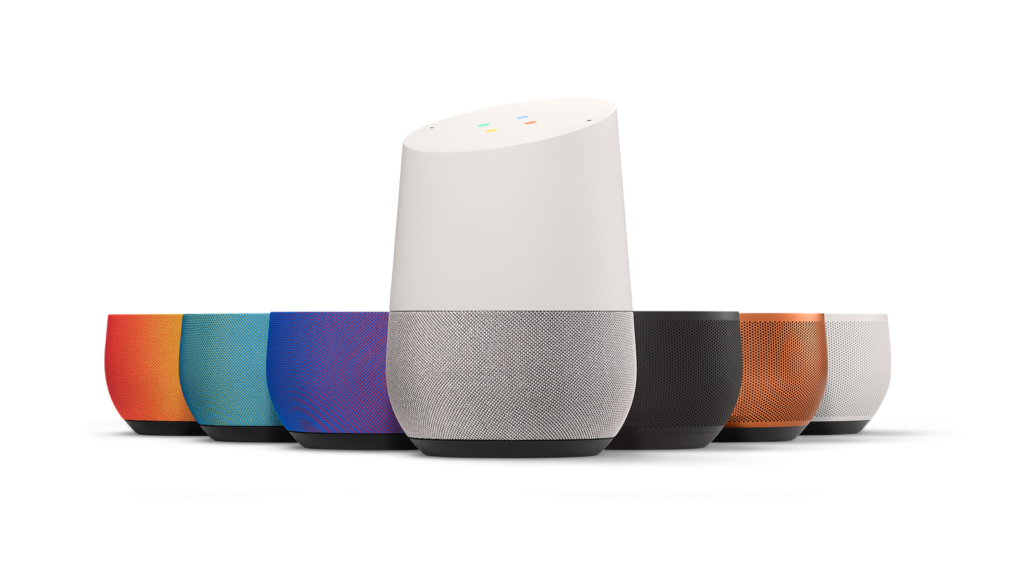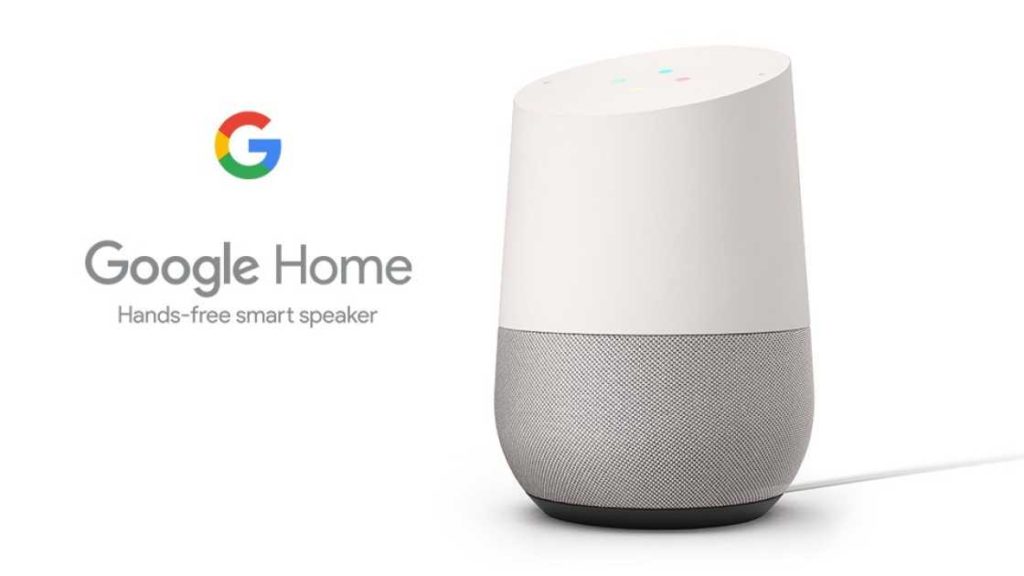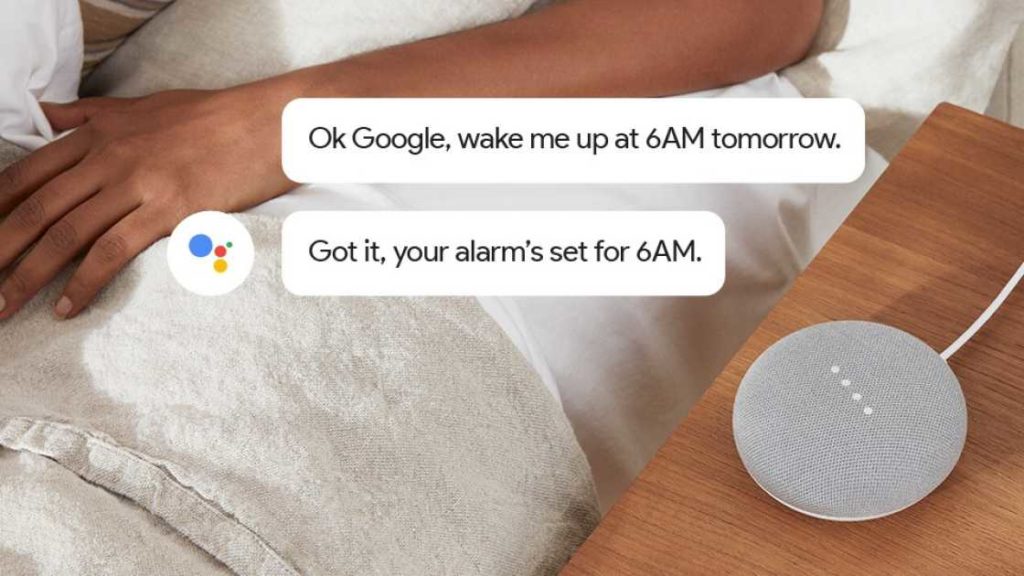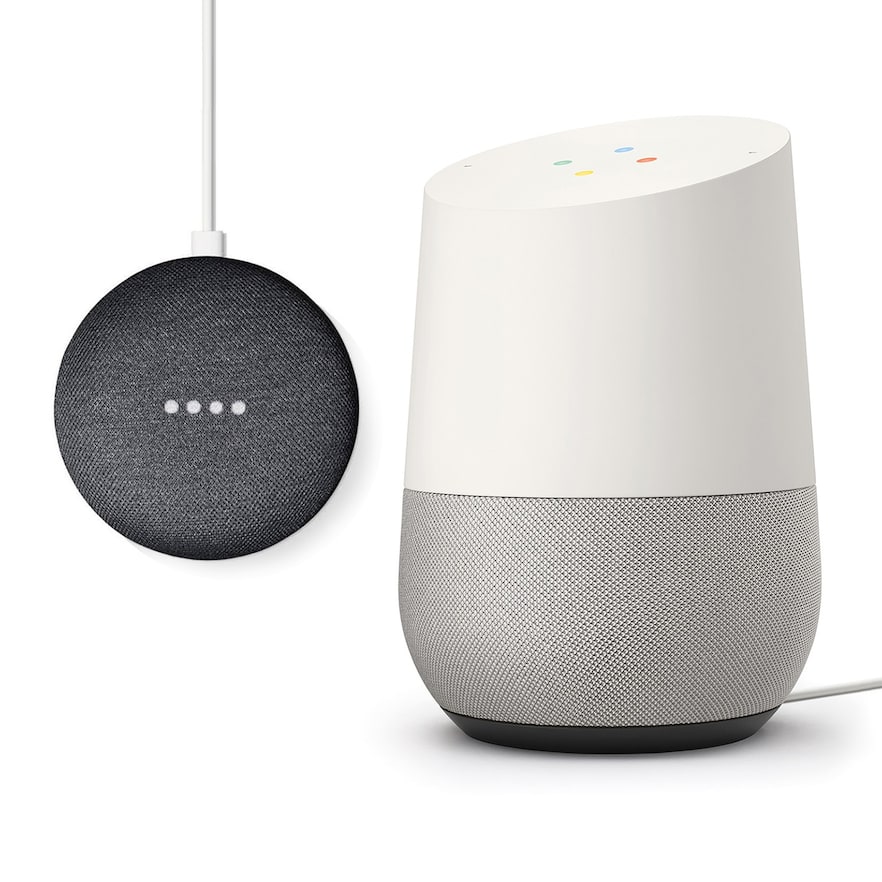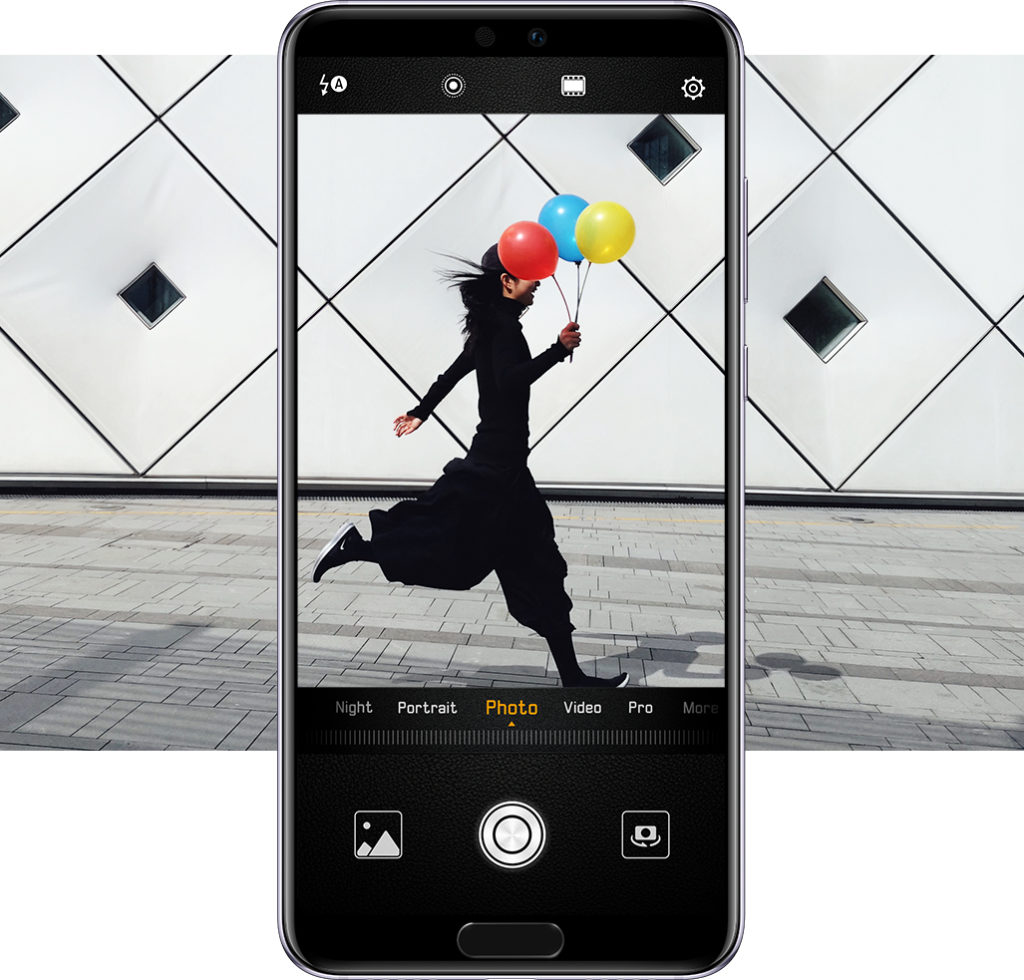The Apple iPad has come a long way since its first release in 2010. There are new features each year and sleeker designs. Try and remember when Apple released a bad iPad, because I can’t. Last year in 2017 Apple had given us the iPad Pro and shocked people with its capabilities and features, which only raises expectations for even Apple’s standard iPad 2018. At first glance the 2018 Apple iPad review and the iPad Pro don’t look very different from each other until you take a closer observation.
Apple iPad vs iPad Pro
- Screen Size/Resolution: The iPad Pro has a bigger screen at 10.5 in. compared to the 9.7 in. the new Apple iPad has. The new iPad also has a larger bezel around the screen that appears to make it look like it’s a little dated and not as sleek as the Pro. The design might just be its only major negative when in comparison. Don’t be discouraged by it though, because the iPad has beautiful picture with 2048×1536 resolution. However, the Pro has little better resolution at 2224×1668.
- Apple Pencil: A big feature that was introduced on the iPad Pro was the Apple Pencil. Its an incredibly useful tool, especially with more apps, including; Pages, Numbers, and Keynote now supporting the digital accessory. Now Apple’s standard iPad has the capability of the Apple Pencil at a much more affordable price of $329, instead of the $649 iPad Pro. Though there is a slight lag in some of the features when using the Apple Pencil on the new iPad, where it looks like your line is slighting dragging behind your Pencil mark. If that bothers you way too much, then I’m sure you’re more then welcome to spend the extra $300 or more to get your fine point with no lag.
- Battery Life: Everyone always wonders how long the battery life to such technology is. The new Apple iPad in this review matches the Pro at 10 hours of battery life. So you can use it when traveling long distances and not worry about your battery flat lining.
- Storage: The price of $329 for the Apple iPad comes with 32GB of storage, or if you are a person who needs more space you can spend $100 more for the iPad with 128GB. In comparison, the Pro’s lowest price is $649 and comes with 64GB of storage.
- Keyboard Support: The Pro also is popular for its Bluetooth and smart connector for keyboard support. No, I’m sorry to tell you that the more cost efficient iPad does not have the smart connector, but is Bluetooth only. The Bluetooth keyboard doesn’t allow you to directly attach a keyboard like the smart connector allows you to do and does experience a little difficulty for tech savvy people. Some have said they can’t tab between apps using cmd-tab, which generally works better on a smaller screen like the 2018 Apple iPad, than trying to use split-screen.
- Portability: Some people’s goal is to have an ultra-portable device that can take notes and serve as an on-the-go laptop. There is no question if you had the choice between the two devices that you would take the 2018 Apple iPad over the Pro. It’s a lot smaller than the Pro, and in terms of size it gives you a cleaner delineation between your notebook and your tablet. Don’t make the mistake though and not bring a notebook for something to always rely on, I still say that nothing beats good old pen and paper.
Processor and Augmented Reality
The 2018 iPad may not support Apple’s Smart Keyboard, which remains exclusive for Pro models, but it does have an upgraded processor. Apple has upgraded their iPad’s processor with its A10 Fusion Model, which includes an M10 embedded motion coprocessor. This gives the iPad the power to do things like augmented reality, a feature broadly supported with the new device. Actually, Apple has included its Augmented Reality development kit or ARKit, with the version of iOS 11.3 that is installed on the new Apple iPad when its delivered.
The upgraded processor is not as fast as the Pro’s A10X processor. For example the 2018 iPad processor memory is 2GB, compared to 4GB with the Pro’s A10X. Which is basically saying when multi-tasking you may notice a slightly slower operation, but unless you are a hardcore fan of the iPad Pro only, then you will never notice it.
2018 Apple iPad Review: The Final Verdict
Apple’s 2018 iPad review is fast and powerful, a definite upgrade for anyone with an aging tablet. It’s packed full of features and the fact that you can use the Apple Pencil is a huge bonus, not only for the cheap price of the device as a whole, but a great tool especially with more apps now supporting this digital stylus. Yes, there are a few missing features such as the Smart Connector, which means you can’t use Apple’s Smart Keyboard case, but for $329/$429 it is too much of a bargain! This tablet is impossible not to recommend to others although it may not be as good as the iPad Pro. It is nearly the same device for an unbelievable value that doesn’t break the bank.