The following instructions will show you how to jailbreak the iPhone 3G on the 3.0.x firmware using RedSn0w. This tutorial will only work if you are using a Mac. The tutorial for the Windows version can be found by clicking here. The tutorial for the iPhone 2G version can be found by clicking here. The tutorial for the iPhone 3GS version can be found by clicking here
Please note that you must jailbreak your phone before using UltraSn0w to unlock it. You can find the tutorial on how to the unlock it by clicking here.
** If you would like to jailbreak on the 3.0.1 firmware you can follow these exact instructions; however, in Step Two restore using this 3.0.1 iPhone firmware file instead of the 3.0 one. Continue with the instructions as indicated.**
Step One
Create a new folder on your desktop and name it Pwnage
Download RedSn0w from here and place it in the Pwnage folder. Also, download the latest 3.0 firmware from below and place it in the same Pwnage folder.
3.0.0 (3G): iPhone1,2_3.0_7A341_Restore.ipsw
Extract the redsn0w application from the RedSn0w zip file and place it on the Pwnage folder you had created.

Step Two
Connect your iPhone to the computer and launch iTunes.

Select your iPhone from the list of devices on the left. Now hold down Option and click Restore. Restore is preferred as it won’t create any wasted space on your iPhone.

Navigate to the Pwnage folder on your desktop and select the firmware ipsw. Click Open to continue.

Step Three
Once iTunes finishes updating your iPhone to the desired firmware you may launch redsnw0w.app from the Pwnage folder that you created on your desktop.

Step Four
Once RedSn0w opens click Browse

Step Five
Select the firmware ipsw you had placed in the Pwnage folder on your desktop and click Open

Step Six
Once the firmware has been verified click Next to continue.

Step Seven
Make sure Cydia is selected and click Next.

Step Eight
Plug your iPhone into the computer and make sure it is turned OFF and then click Next

Step Nine
RedSn0w will now guide you through the steps to get into DFU mode.

Hold down both the Home button and the Power button for 10 seconds.

Release the Power button and continue holding Home until RedSn0w detects the device.

Step Ten
Your iPhone will reboot now

Step Eleven
RedSn0w will now begin uploading the new RAM Disk.

Step Twelve
Once the upload is complete you will be notified that RedSn0w is done. Click Finish.
When your iPhone finishes rebooting (it may take a few minutes), it will be jailbroken with Cydia on the SpringBoard.



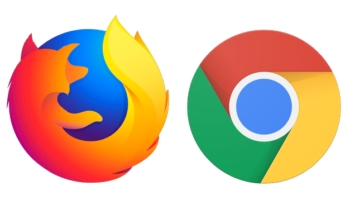


4 Comments