Being I.T savvy has very little to do with building, and customizing your website on a WordPress platform. You don’t need a degree in Information technology to pull it off, neither is there need for any specialized knowledge in I.T systems.
It’s an entirely different ball game when it comes to building a website from the ground up, a process which even the most seasoned professionals are having trouble wrapping their heads around.
Key Steps: What You Need To Make It Work
There are about half a dozen key steps involved in managing your WordPress site’s builder’s portfolio. These steps are typically standard, and once you are locked into the general arrangement of the process, you can be well on your way to a fully functional website in no time. The steps are divided into 5 main steps;
- You always start with the establishment of a domain name. There are some people who begin by acquiring the services of a hosting provider, then moving to the domain name. This all depends on preference, so you can start with one or either, whichever works for you. Ensure you put some work into your domain name; the name is everything, especially if your site is built on a professional platform. The domain name will have a huge bearing on whether people actually take your brand seriously.
- After you’ve set up a name, you can now concentrate on linking it to a hosting provider who can launch it into the wind. This is where issues of effective traffic maintenance come into play. You need to pick a hosting provider based on how much traffic you anticipate.
- At this point your site is only a few steps short of being fully functional. This is the point where you install the WordPress content management system. The installation here is pretty simple; all you need to do is sift through the control panel interface of your hosting provider, answer a few questions and the configuration will be done automatically. Alternatively, there is the option of uploading a WordPress package and running the installation manually.
- The penultimate step involves picking out a suitable theme. There are a lot of free options here, so that won’t be much of a problem. If you’ve already picked out your theme, then the installation procedure is pretty much the same, but if you are looking for something less conspicuous, then the WP theme library will give you lots of options to choose from.
- The last step is perhaps the most important of all – Content Development. The beauty of WP is the fact that you can have anything from static text to colorful media, videos, and even audio tutorials to liven up the viewer experience.