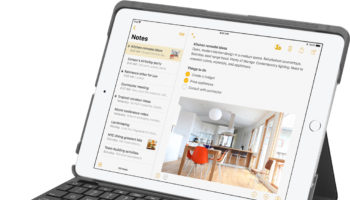Update the Samsung Galaxy S2 I9100 to the Latest Gingerbread XXKG6 2.3.4 – Each day the latest phones, the platforms and the operating system versions seem to make their predecessors look obsolete. One such cutting edge phone, claiming to be the smartest ever by the manufacturer, it’s about to become even more formidable with the latest update, the Gingerbread XXKG6 2.3.4. The Gingerbread update in the form of 2.3.4 version has been baptized as XXKG6. The procedure to do the update has been simplified and expressed under the following three headings:
- Pre requisites before updating the Samsung Galaxy S2 I9100 to the latest Gingerbread XXKG6 2.3.4
- Caution before updating the Samsung galaxy S2 I9100 to the latest Gingerbread XXKG6 2.3.4
- Steps for updating the Samsung galaxy S2 I9100 to the latest Gingerbread XXKG6 2.3.4

Pre Requisites Before Updating the Samsung Galaxy S2 I9100 to the Latest Gingerbread XXKG6 2.3.4
- Ensure KIES 2 has been installed
- Create an adequate back up of all the relevant documents
- Battery back up to 100%
- A computer which is USB 2.0 compliant at least
- Windows XP or later OS
- Save APN settings
Caution Before Updating the Samsung Galaxy S2 I9100 to the Latest Gingerbread XXKG6 2.3.4
- This is not the official release and is only the beta release
- Only meant for Galaxy 2 users, potentially hazardous for any other phone.
Steps to Update the Samsung Galaxy S2 I9100 to the Latest Gingerbread XXKG6 2.3.4
- Download the Gingerbread 2.3.4 XXKG6 Firmware package, Click Here to Download
- Unzip the above file
- The password during unzipping is “androidadvices.com”
- Note the appearance or display of 5 files
- Download the Odin Flash tool for galaxy
- Extract the Odin and open the same in your computer and then turn off the phone and to restart in the download mode and connect to the computer using the USB cable.
- ID:COM shall appear
- Now add the files by clicking the respective options with the downloaded and extracted files.
- Ensure the PIT file is not added and also don’t tick on the re-partition field as this will spoil the phone.
- The phone shall restart after the update is applied successfully.
- Job done.
You can follow us on Twitter or Facebook, as well subscribe to our free RSS feed to receive the latest updates and information on How to Update the Samsung Galaxy S2 I9100 to the Latest Gingerbread XXKG6 2.3.4.