GeoHot has released their own purplesn0w to unlock the iPhone 3GS which says that it will improve issues with Wi-Fi problems, Battery problems, and unlock problems.
Wifi fails? Battery fails? Unlock fails? You need purplesn0w, the geohot 3GS unlock solution. Now I know you here a lot about different colors of sn0w, but I’m here to tell you why purplesn0w is the best. First off, what is purplesn0w? It’s a soft unlock for your 3GS that I’d actually use day to day. It’s not a daemon that takes any resources, and it doesn’t add a task to your baseband. It’s very close to a true unlock. All it does is patch three files, CommCenter, lockdownd, and your wildcard activation plist(which you need, activate w at&t sim first, no hacktivation support yet). That’s it, no other files are installed. Props to Oranav for the at+xlog exploit!
A full explanation is coming soon, but I think you clever reversers out there will see what it does, and see why it’s so pristine. The payload is radically different from other varieties of sn0w. beta as usual, back up first.
Be sure to have legit activated 3GS
Disable 3G if you don’t have it(like T-Mobile).
Add apt.geohot.com to Cydia
Install com.geohot.purplesn0w
Watch for success output in Cydia
Reboot, and enjoy your unlocked iPhone
You can find instructions on how to use PurpleSn0w here.




























